So, for once you’ve found some time to work on, rather than working in your business. You are taking a look at updating your site, maybe adding a new blog post, updating some outdated content or adding some new products. You have all the information you need at the ready, the bulk of the job is done. Hours later, you’re still checking how it looks, reformatting the content, resizing images.
WordPress is used by 30% of the internet, why am I wasting so much time with WordPress? When WordPress should be saving me time?
The following are just some quick to implement suggestions that should make this process a lot more getting work done, than creating more work to do.
1. Stop pasting text directly from MS word.
I understand, you use Word, because you are used to it, everybody is, however everybody is used to an awful lot of things that aren’t as good as they should be. Microsoft Word is one of these, whilst its great for creating documents, it also adds a lot of baggage (in the form of additional html) to your text. If ever you find yourself asking Why does my text look like that? Why isn’t it the same colour as the rest of the headings on my website? Why when I do something, something looks off, but when my developer does it, it looks great?
Microsoft Word is likely the issue.
You can try to get around the issue by using the ‘paste as text’ icon within the WordPress editor. However, for a truly revolutionary approach, why not try skipping word altogether and writing the document, live, within the WordPress editor, as WordPress intended. Remember you won’t have to publish immediately, just click, save as draft, then preview your document to see it live on your site, so you can fix any errors there and then. Without having the frustration of figuring out what is right/wrong/missing/extra. This can save you hours of time and get you more used to working (= quicker) within the WordPress editor, which will soon have you wondering why you ever used Word at all.
2. Try Distraction Free editing mode
In various discussions with clients over the years I’ve found a common reason as to why many aren’t keen on going the ‘direct to WordPress’ route for writing posts/pages, is that of fear. They open the edit post screen and find themselves confronted with a frightening number of options and buttons, no wonder its a little scary, in the pic below, a standard WP post as you open the user is confronted with no less than 27 buttons. All whilst they are trying to write something!
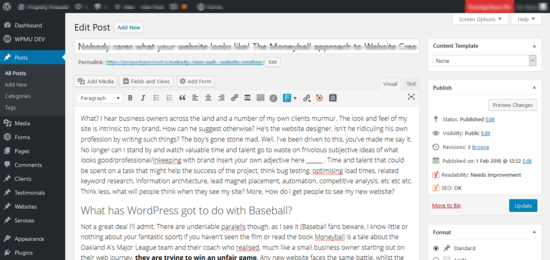
Confusing eh? There is thankfully, a better way. Using the built in ‘distraction free’ button, you can get rid of all this clutter and focus on the good stuff, writing your content.
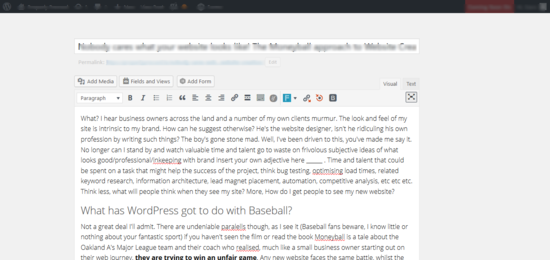
A lot easier to focus on the task in hand, of course you’ll need to find the button in question, well it’s handily positioned on the right hand side of the edit box and looks like 4 arrows pointing out (expanding) of a box I’ve highlighted in the pic below;

3. Prep your images
Be they product or blog post images, a tint bit of time spent working with them before opening the edit screen can save hours of time in the long run. Fist things first, now is the time you are looking to add the content to the site and promote it, now is not the time to be choosing images. If you’ve spent hours crafting or commissioning the content, you will likely be looking for the perfect image to go along side it, don’t, things are rarely ever perfect. You aren’t going to find it, even if you do, the more time spent looking for the image is time you could have spent getting the content infront of readers.
Spend your time looking for a suitable image, add finding a better one to your to do list and search for something more suitable when you have absolutely nothing better to do. Not for one minute am I debating the importance of images for your blog posts just it can be an absolute time hoover, so do it at some point other than whenever everything else is good to go.
So I went to unsplash which tends to be my free image finder of choice and found this lovely pic that you can see on the right, I’m now going to add it as my featured image and away we go. Took no time at all, less than a minute to find and add the image. Well maybe just a little over as I’ve added a photo credit to the image caption. It’s great to have access to free images, so always make sure you credit the person who has let you use it.
However, all is not well, currently the image is not optimised and Google Page Speed Insights is telling me that I need to optimise this image, quite rightly, the original image is 3.5MB and both the images (as I’ve used it as my featured image and these appear in the blog post too) are 250kb to load. No great issue, but could be so much better.
A picture may paint a thousand words, but it doesn’t need 1000kb
So first step is to resize the image. As you are most likely a business owner and not a graphic designer, I’m presuming you aren’t and don’t wish to pay a monthly subscription for photoshop and some such and would like to do this with ease and with speed. Enter pixlr.com and simply open the image in this tool and resize, as the largest this image will ever be in my theme is 1000px wide, I’ve resized to this width and now the original image is just 1.06MB in size, no small saving.
The next step is to see if we can save a bit more of this size, enter compressor.io let this work its magic and it returns an image just over 100kb which, if you’ve been reading carefully, you will note is smaller than the two I have existing on the page as we speak, so time to remove them. Page Speed insights no longer has any issues with them and I am good to go. So whilst this may be a bit more wordy than ‘optimise your images’ I was aiming to illustrate the why, as in ‘optimise your images so it doesn’t take an age when all you want to do is publish some content’. You’ll thank me for it one day.
Also, a brief point on SEO for images. Once you’ve found an image you want to use in your content, rename it when you save it to something appropriate for your content. Depending on your industry, it may or may not have a huge impact on the success of your article as a whole, but where content promotion is difficult, renaming an image is easy, take all the quick wins you can get!
4. Get intimate with WordPress
Well, intimate may well be the wrong choice of word, so if not intimate, try friendly. If not friendly, then at least on first name terms. Get to know the anatomy of your WordPress site, the names of it’s constituent parts, there are 100s of millions of WordPress sites out there and almost all of them will have a lot in common. The bit at the top, that’s the header, the bottom, that’s the footer, the bit on the side, that’s the sidebar, the bits that live in the sidebar, well they are widgets.
Getting a grasp on these terms will save you time and a good deal of heartache. You’ll be able to find what you want to change an awful lot quicker if you know the name of the element you want to change. Likewise, if you have a problem on your site that needs fixing, finding the right person to do the job will be a million times easier if you can communicate effectively what is broken.
Whilst I’m not suggesting you attempt to learn how to fix or build a site, in fact, quite the opposite. The more you get to know your site the quicker you will be able to get it to work for you. It’s a publishing platform after all, designed for you to get your message out to your customers in the easiest way possible. If you step into it once every three/six/nine months and wonder why you can’t do what you did the last time or why it has broken? The liklehood is it isn’t broken, you’ve just forgotten how to do what you want. As a wise guitar teacher once said;
“it’s all going to fall into place if you just practice”.
5. Use it like you mean it.
Over the last decade or so, I’ve built hundreds of sites, in all sorts of industries for all kinds of people. WordPress itself powers nearly half of the internet and latest figures show that there are nearly two billion websites in existence, around a website for every four humans on the planet.
Think about that for a minute, the first website in the world went live in 1991 so in less than 30 years there are as many websites in the world as there are cars!
The key point of that figure, out of the two billion websites in the world only around 200 million are active. So only 10% of all websites are actually being used. Yet the other 90% are costing somebody somewhere, money.
Like every good public information film, I don’t want you to be part of that statistic. So once you’ve opened your edit screen, prepped your images, got familiar with all your tools and plugins… How are you going to make sure that your website works for you, rather than you just paying for it?
Give people what they want. Your information.
No, not your bank details, nor your cat photos, nor the gorgeous meal you had last Friday. Give them what they want, what they can’t get without you, your knowledge, your expertise, your words. “But Dave,” I hear you cry… How do I know what they want? Easy, we’re all the same underneath, put yourself in their shoes. If you needed what you offer, what would you search for? Write about that.
Whilst that is very much a short whistle stop tour of a paragraph for a much more involved and sometimes complex process. This post is about saving, not wasting time. Just do it.


